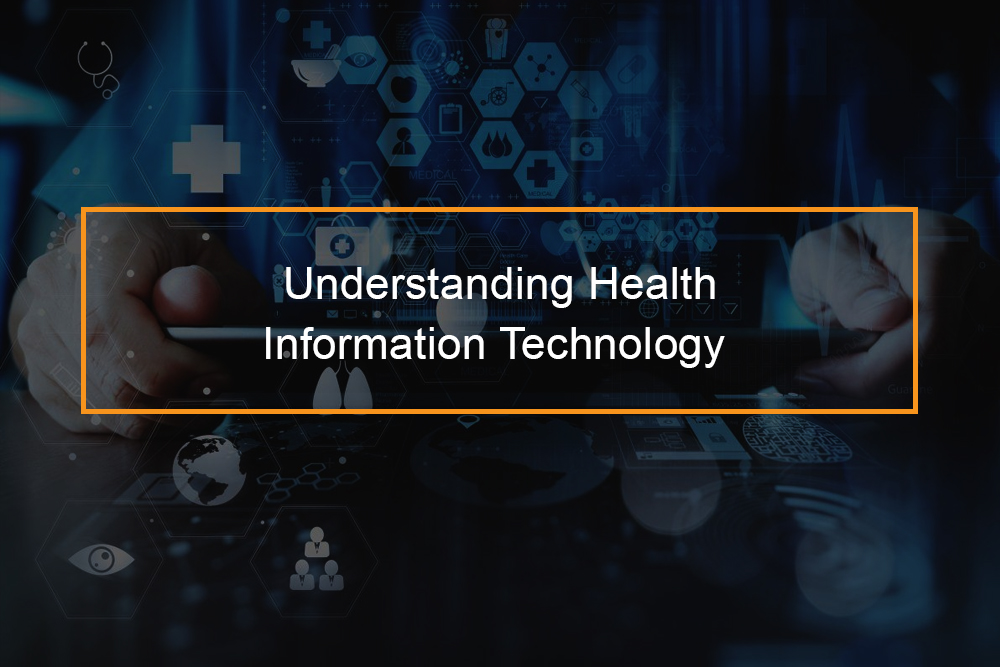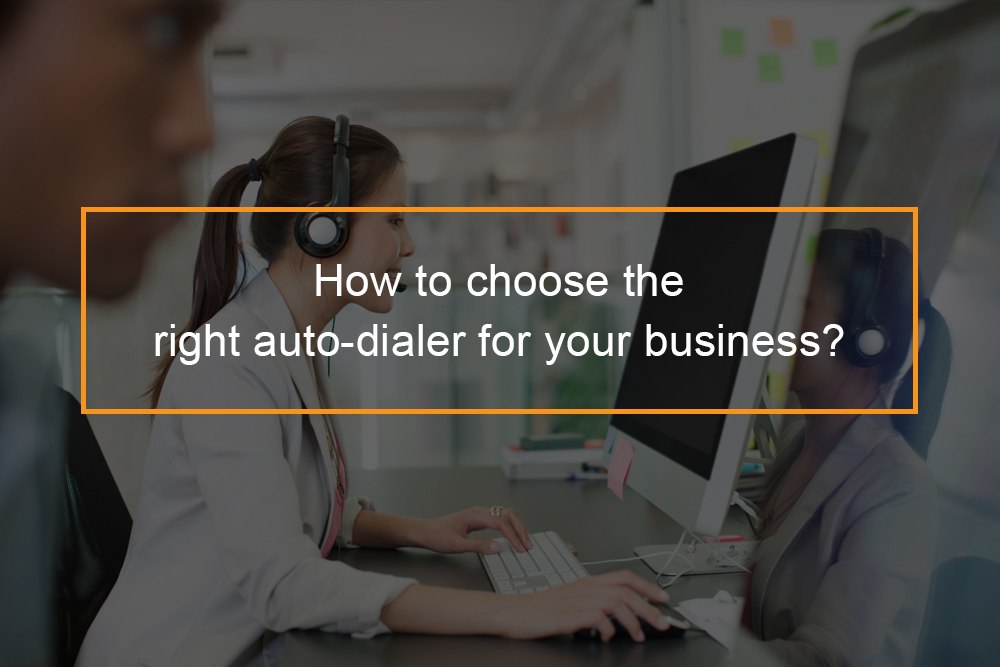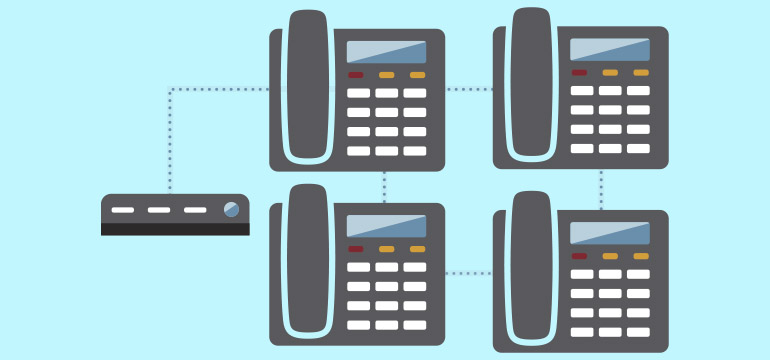How to Use Your Laptop For Phone Calls?
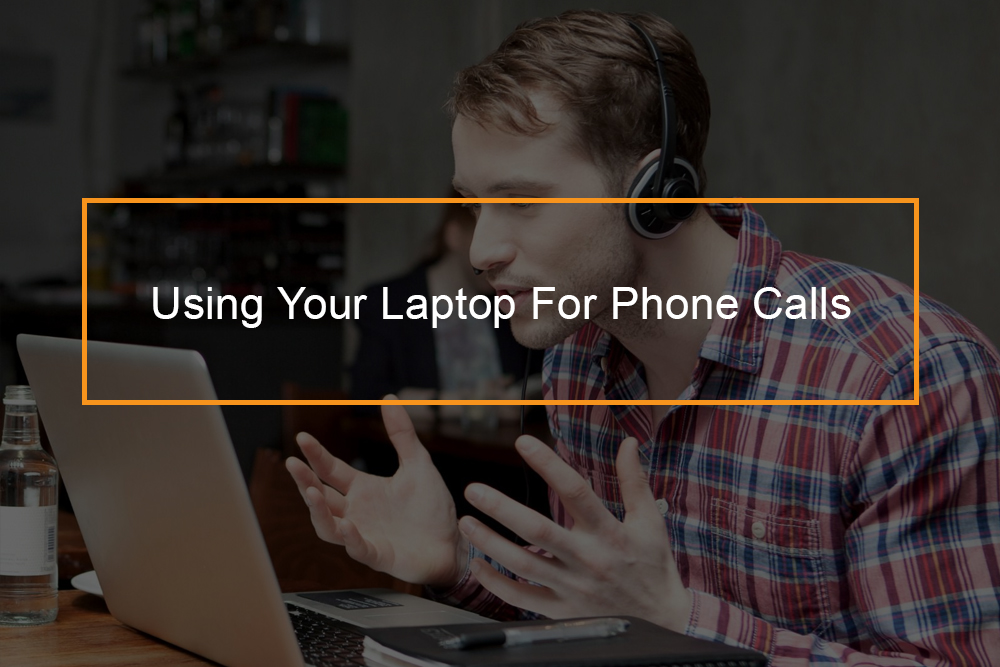 To make a call from your laptop, you can use Evaphone, iCall and the popular Google Voice; this service also includes placing calls to other laptops, cell phones, and landlines. You can as well use Viber for Desktop to make free video and phone calls to people despite your location. Conventionally, people have used the Huawei modem to make phone calls through their computers and laptops.
To make a call from your laptop, you can use Evaphone, iCall and the popular Google Voice; this service also includes placing calls to other laptops, cell phones, and landlines. You can as well use Viber for Desktop to make free video and phone calls to people despite your location. Conventionally, people have used the Huawei modem to make phone calls through their computers and laptops.
3 Main Ways to Call From Your PC
How Can I Call Using Google Voice, iCall and Evaphone on my Laptop?
This section focuses on the three main ways you can make phone calls through your laptop. Through Google Voice, a feature available through a personal Gmail account; you can make unlimited calls within the U.S. You can do this by utilizing the voice and video chat plug-in on the Gmail account. Evaphone and iCall services come with a limited call length available as well as the number of calls you can make with the day.
1. How to Use Google Voice to Make Calls Through the Laptop
- On your PC, open a browser, go to the GMAIL login page to access your account. Create a new account if you do not have an existing account. You will be required to provide a few personal details when you’re signing up.
- Immediately below the email options list, you’ll find a ‘Call phone’ link. Click on the link to open a dial pad to the right of your display screen.
- Dial the digits you wish to reach using the keypad on your PC, alternatively key in the numbers by clicking using a mouse. Finally, click on ‘Call’ to place the call.
2. Using Evaphone to Call From Your Laptop
- Visit the Evaphone website and click on ‘Register now’ to sign up for an online account. Then to save the account details click ‘Register’.
- Key in the number you wish to call through the keypad on your PC then press on the ‘Call’ button. Navigate the ‘Adobe Flash Player Settings’ and click ‘Allow’, doing this will either grant or deny camera and microphone access by the Evaphone program. Denying Evaphone software from accessing your microphone means you won’t be able to make phone calls.
- To disconnect the call, click on the red ‘end call’ button. Using this service limits you to two calls daily or a few minutes each day.
3. iCall to Complete Calls Through Your PC
- Navigate to the iCall webpage and click ‘From your Computer’ then ‘download iCall now’. The program wizard will commence automatically. Stick to the guidelines of the setup wizard to make sure the iCall software is properly installed on your PC.
- Click open the iCall software program on your PC display then select ‘Dial Phone Number’ and key in the digits using the number on the dial pad or your PC’s keypad.
- Click on ‘Call’ to complete your phone calls. iCall service has a 5-minute call limit and the call will disconnect once you reach the limit. To reconnect with the person you were speaking to, you have to dial the number again.
Can I Use Viber to Make Phone Calls on my Laptop?
What You Need to Know on Viber for Calling Through PC?
With Viber, you can make calls on your PC without worrying about the battery percentage on your phone.
Free Viber Voice and Video Calls
Click on the Viber for desktop to access and call a person who’s already a part of your contact list. On the top right end of the Viber pop-up, you’ll see a phone icon, click on it and select ‘Free Viber Call’.
With your PC keypad, you can key in the number you desire to call followed by clicking the ‘Call button’ to complete the call.
There’s an extra option of transferring calls to your mobile phone from your computer, you can do this by selecting the icon ‘call a phone from your computer’. By default, the call will transfer as audio, to include the video option, click on the video icon on your screen.
Using Huawei Modem to Make Calls from the PC
How to Make a Phone Call from Computer with Mobile Partner?
Through the Huawei modem, you can access Mobile Partner which is a computer software you can use to not only call, but also send and receive texts from your PC while using the network for your mobile phone. You can as well use a different sim card network than the one the modem was designed for, all you have to do is unlock the device.
How to Unlock Huawei Modem to Make calls Across Different Networks
- The first step is finding the model of the modem. What you’ll use to unlock the modem will depend on the model. There are two areas you can access the model of the modem; either the Device Manager or you’ll find it labeled on the modem itself.
- Find the modem’s IMEI number.
There are two parts you can find the IMEI of the device, either on its box or the modem.
- Using an unlock code generator, you can search for an unlock code that’s functional with your model. Simply perform a ‘model unlock code’ internet search and note the generated code. Avoid running the generator many times since it may permanently lock the device.
- Your modem will need a code writer, a downloadable program that you can search online and run on your PC after the download.
- The code writer software will need an unlock code that you’ll key in using the keyboard. To ensure your modem is plugged in, select it from the list of available devices. You’ll get a prompt to unlock your modem by entering the unlock code.
- Insert the new SIM. Unlocking the modem will enable functionality for an out-of-network sim. Read the guide on the modem package to know how to change the sim card in the modem.
Search for the latest version of Mobile Partner and download; earlier versions of the program may be incompatible with your Laptop OS.
How to Install Mobile Partner Program
Click open the downloaded zip file and select ‘extract all’ option. After the extraction, a separate setup file will develop on a new folder. For installation of the Mobile partner program, run the setup file.
Double click the Settings button then select ‘Options to access the software Options menu.
In the justify frame, click on ‘Profile Management’; doing this will grant you access to the profile editor, which allows Mobile Partner to link to your selected mobile network.
Use the drop-down menu to select your network. Mobile Partner program contains a lot of widely-used pre-configured networks which you can select from the ‘Profile Name’ menu. Latest Mobile Partner versions detect the APN settings according to your sim card.
How to make a phone call on your PC Using Mobile Partner Program
Link to the mobile network by accessing the main program window then selecting the network profile and clicking ‘Connect’. Click on the ‘Call’ button, this will give you access to the phone dialer. You can either select stored contacts or dial in a new number. After you’ve dialed the number, the call will be displayed on the computer screen and the audio will play through either headsets or the computer speakers.