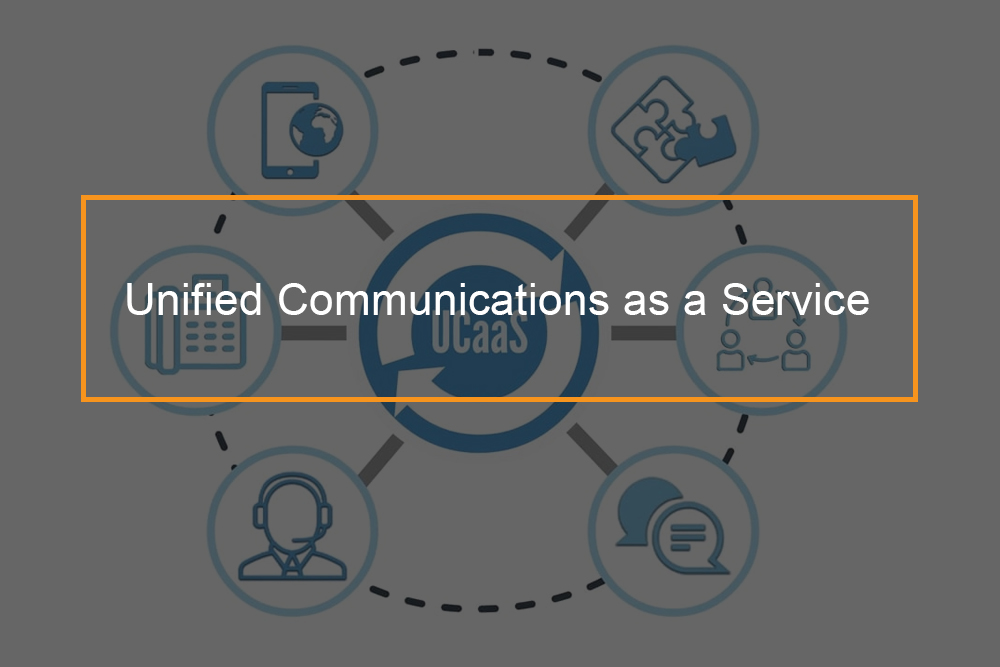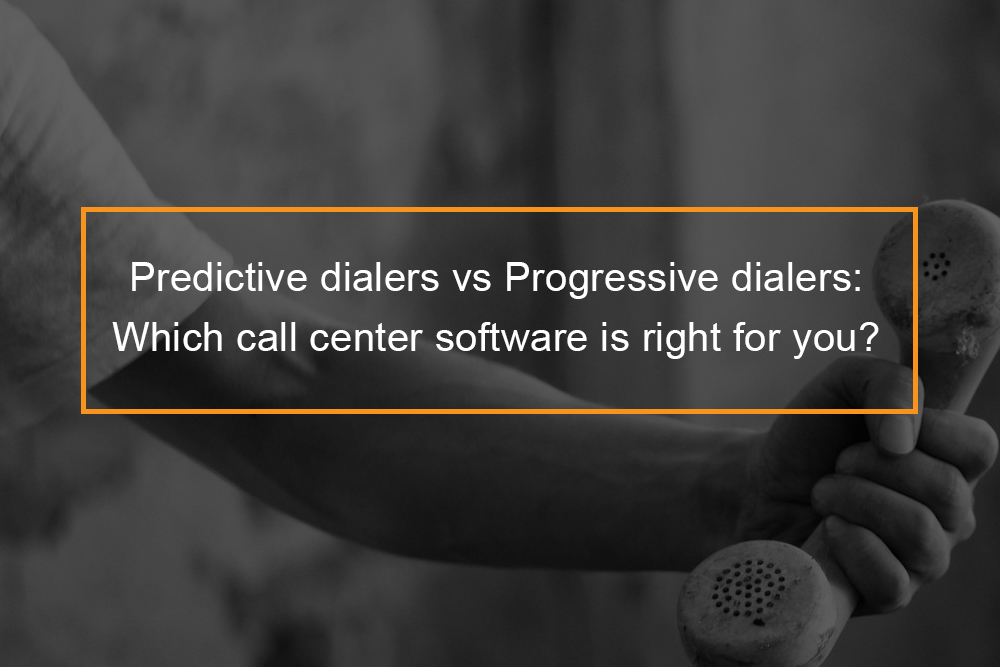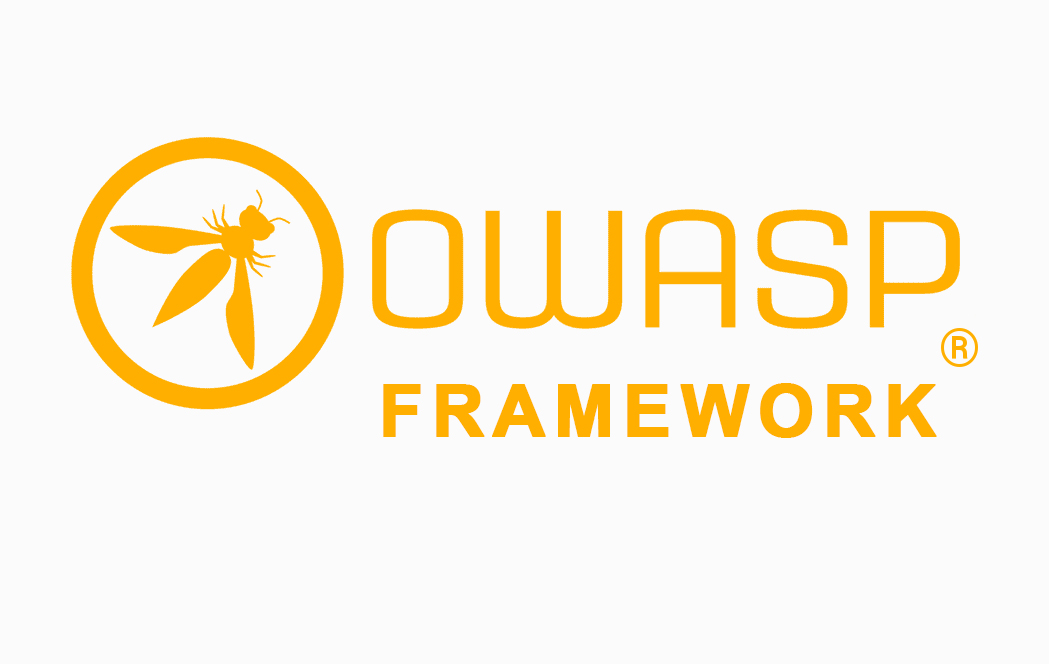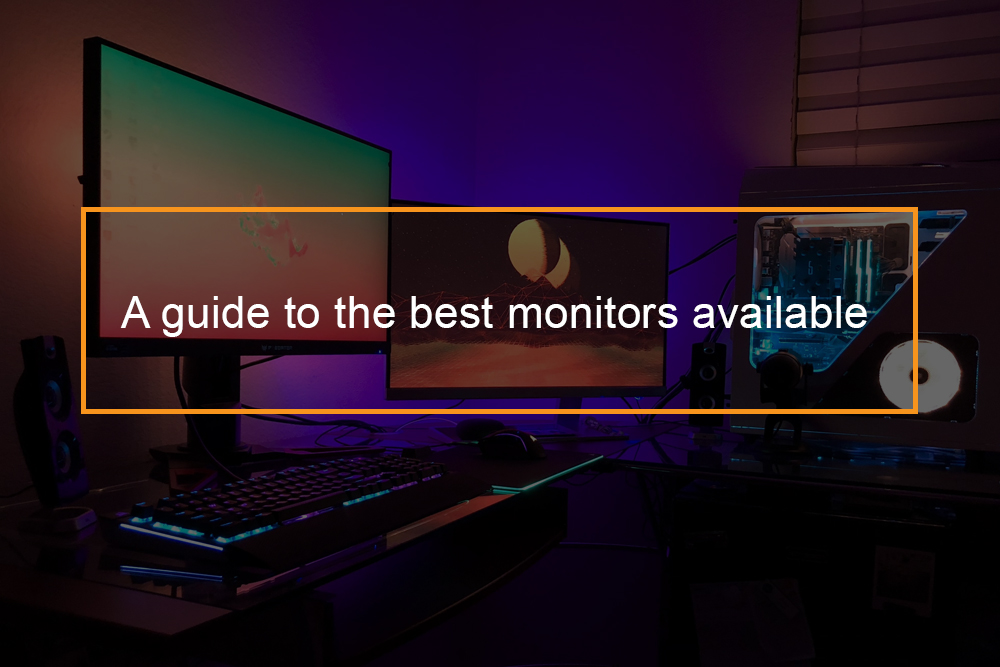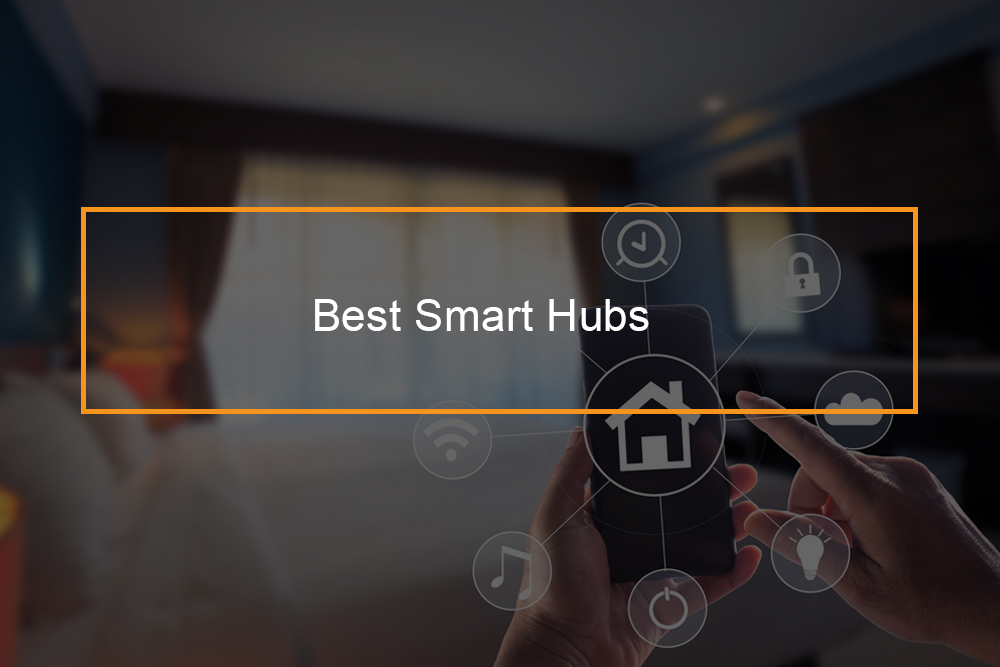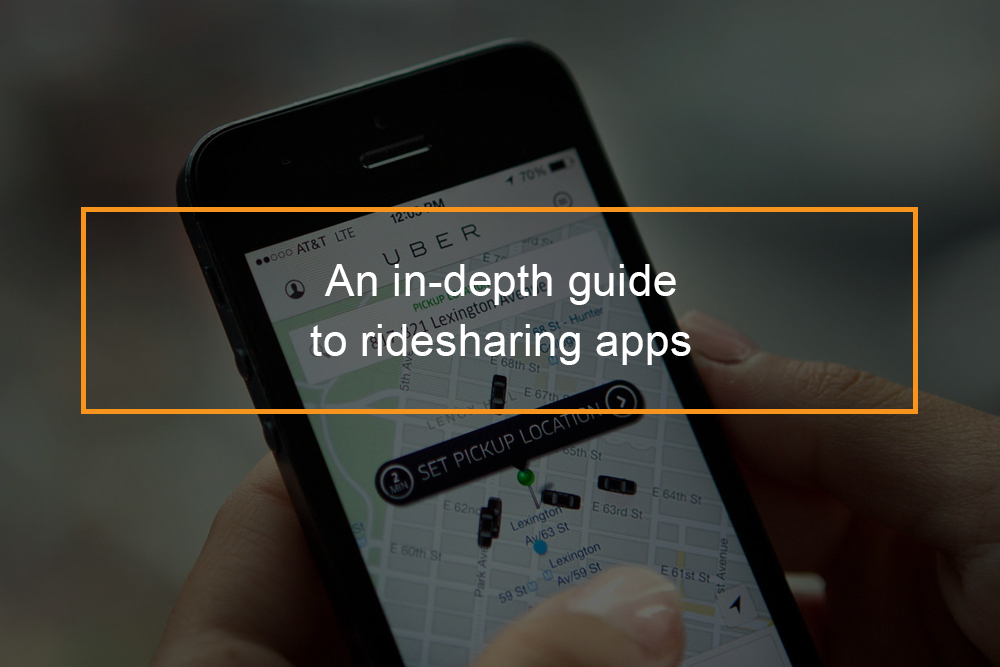Understanding the Costs of Calling on Microsoft Teams

Microsoft Calling Plans for Teams
In the present-day world that is dominated by remote collaboration as well as communications, Microsoft Teams has emerged as a crucial platform that connects both businesses and individuals. With its a variety of capabilities, Teams facilitates seamless video calls, chats documents sharing, as well as collaborative workspaces. With the company’s growth and traction the cost and pricing structure are becoming more relevant.
Does it cost to call Microsoft Teams? Read to learn about the intricate details of calling Microsoft Teams and explore the aspects that can influence the cost. Through understanding the intricacies of the pricing structure both businesses and users can make educated decisions on how to make use of this powerful tool, while reducing their communications expenses. If you’re a single user or part of a small group, or an enterprise-level company, understanding the cost of Microsoft Teams calls can empower you to maximize your communications strategy and budget.
Table of Contents
Does it cost to call Microsoft Teams?
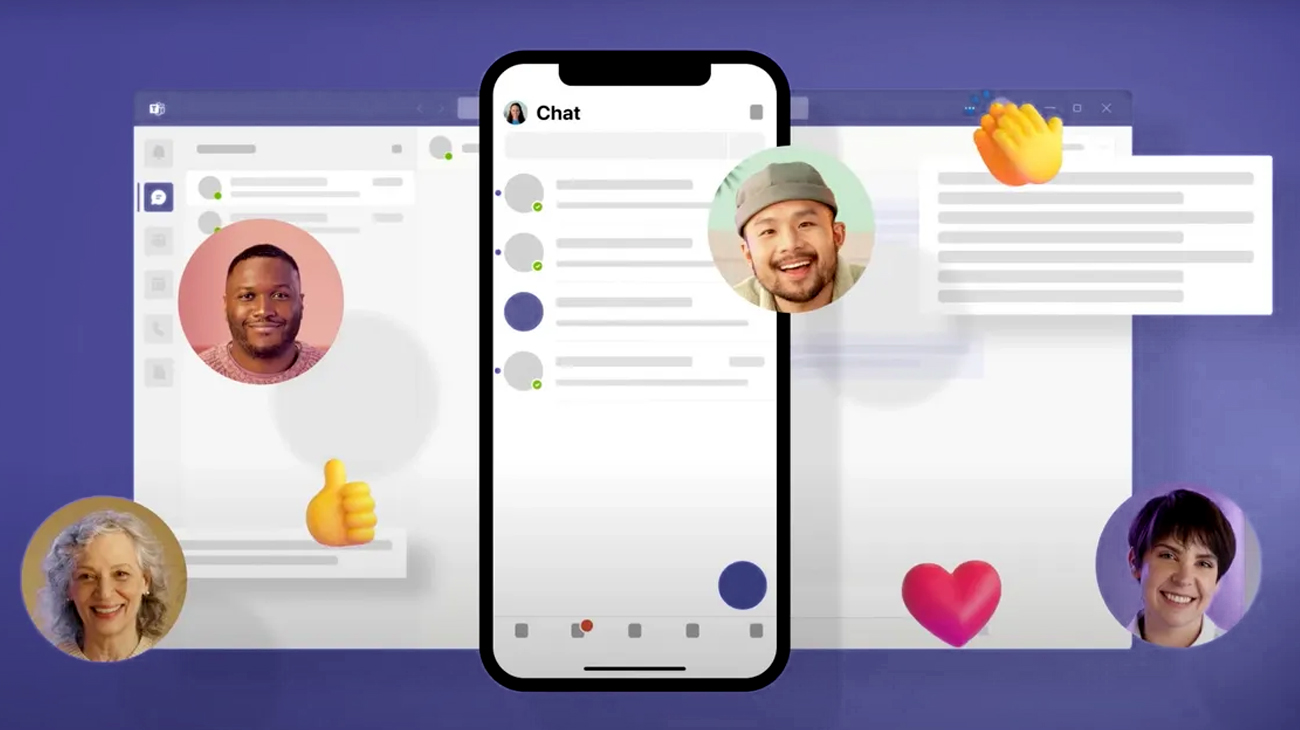
Does it cost to call Microsoft Teams? Calling people who are not Microsoft Teams users is free at no cost. However, if you would like to make calls to individuals who are not part of your company you will have to buy a Microsoft Calling Plan. There are three kinds of Microsoft Calling Plans:
- Domestic Calling Plan: This plan allows you to make calls to landlines and mobile phones within your country.
- International Calling Plan: This plan allows you to make calls to landlines and mobile phones outside of your country.
- Pay-As-You-Go Calling Plan: This plan allows you to make calls to landlines and mobile phones anywhere in the world, and you are only charged for the minutes you use.
The cost of the Microsoft Calling Plan varies depending on the region or country and the plan you select. More information regarding Microsoft Calling Plans at Microsoft’s website. Microsoft website.
Additionally, in addition to Microsoft Calling Plans, you can also buy a national toll-free number for your business. This will permit you to call individuals within your country for no cost. National toll-free numbers are offered in more than 60 countries/regions.
Microsoft Teams Calling Plan Pricing
- Domestic Calling Plan: It permits you to call landlines and mobile phones in your country. The price of this plan differs according to the region or country. For instance, the Domestic Calling Plan for the United States costs $12.50 per user per month.
- International Calling Plan: TThe plan lets you call landlines and mobile phones that are not in your country. The price of this plan differs based on the region or country. For instance it is the International Calling Plan for the United States costs $0.01 per minute for landlines in Canada and Mexico and $0.05 per minute for telephone lines in the other regions.
- Pay-As-You-Go Calling Plan: It permits the making of calls for landlines as well as mobile phones from anywhere in the world. And you pay only for the time you make. The cost for this service is $0.01 per minute for landlines in a majority of countries in addition to $0.05 per minute for mobile phones in a majority of countries.
Apart from these 3 plans there are different options like:
- Calling Plan for Operator Connect: It permits users to use their existing PSTN service using Microsoft Teams.
- Calling Plan for Government: This plan is designed for government organizations and offers special pricing and features.
- Calling Plan for Education: This plan has been specifically designed for schools and includes special rates and features.
Find more details on Microsoft Teams Calling Plans via Microsoft’s website. Microsoft website.
Factors Affecting Microsoft Teams Calling Costs
The cost for calling Microsoft Teams depends on several aspects:
- Subscription Plan: Features offered and associated costs may vary based on your Microsoft 365 subscription plan your business owns. Higher-tier plans typically have more extensive call capabilities.
- Geographic Location: Rates for calling will vary depending on the area you’re calling. Some plans may offer free minutes for specific regions.
- External Calling: Making calls to external numbers (outside your organization) often incurs costs. The rates vary based on the destination and the specific calling plan.
- Direct Routing: If your company employs Direct Routing to connect to traditional telephony networks there could be charges for creating and maintaining the required infrastructure.
- Add-Ons and Services: Certain premium services and features like the transcription of voicemails, or call analytics, could incur additional costs.
Set up Microsoft Teams Calling Plans
Step 1: Find out if Calling Plans are available in your country/region
Go to Country and region availability for Audio Conferencing and Calling Plans and select your country or region to get availability information about Calling Plans.
If Calling Plans aren’t available for your country or region, see PSTN connectivity options for other available PSTN connectivity options.
Step 2: Buy and assign licenses
- After you buy and assign Teams Phone licenses, you can purchase Calling Plans for Teams Phone System.
- Assign a Calling Plan license to the people in your organization.
- If you purchase a Pay-As-You-Go Calling Plan, you may need to purchase Communication Credits.
Step 3: Get phone numbers
There are three ways to get new user numbers:
|
For some countries/regions, you can get numbers for your users by using the Teams admin center. |
|
You can port or transfer existing numbers from your current service provider or phone carrier to Microsoft 365. After you port your phone numbers to Teams, Microsoft will become your service provider and will bill you for those phone numbers. |
|
Sometimes (depending on your country/region) you won’t be able to get your new phone numbers using the Teams admin center, or you’ll need specific phone numbers or area codes. If so, you’ll need to download a form and send it back to us. |
Step 4: Add emergency addresses and locations for your organization
An emergency address must be associated with a phone number. When this association happens can vary among countries and regions. For example, in the United States, you need to associate an emergency address when you assign the phone number to the user. In the United Kingdom, you need to associate an emergency address to the phone number when you’re getting the phone numbers from Microsoft 365, or when transferring phone numbers from your current service provider.
Step 5: Assign an emergency address and a phone number to a user
You must assign a phone number and an emergency address to each of your users. The emergency address must be created before you can associate it with a phone number.
Step 6: Tell your users about their new phone numbers
Microsoft recommends sending mail or using your business’s preferred communication method to tell the people about their new phone numbers. In Microsoft Teams, users can see their phone number by selecting Calls in the left navigation. The phone number is shown above the dial pad.
Does Microsoft Teams charge for calls?

Microsoft Teams does not charge for calls made between Microsoft Teams users. If you wish to call people outside your organization You will need to buy a Microsoft Calling Plan. The cost of the Microsoft Calling Plan varies depending on the region or country and the plan you select. More information regarding Microsoft Calling Plans through Microsoft’s website. Microsoft website.
Here are a few examples of the amount Microsoft Teams charges for calls:
- In the United States, the Domestic Calling Plan costs $12.50 per user per month.
- The International Calling Plan for Canada and Mexico costs $0.01 per minute.
- The International Calling Plan for other countries costs $0.05 per minute.
- The Pay-As-You-Go Calling Plan costs $0.01 per minute to landlines in most countries, and $0.05 per minute to mobile phones in most countries.
Conclusion
In the end the cost for calling Microsoft Teams depends on your specific use case the subscription plan you choose, as well as the features you need. Basic calls within your business are normally included in your subscription however, calling outside calls or using sophisticated features of telephony could incur additional costs. It’s crucial to be aware of your organization’s needs for communication and available plans to be aware of any costs that could be incurred. Always consult you Microsoft 365 provider or Microsoft’s official sources to get the most current information regarding the costs of calling and plans.
Frequently Asked Questions
Are Microsoft Teams calls free?
Yes, the calls made among Microsoft Teams users are free. This includes calls to one-on-one as well as group calls and meetings. It also allows calls for free to those who use Team’s Teams apps on mobile phones. If, however, you want to call people who do not use Teams then you’ll need to buy a Microsoft Calling Plan.
How long are Microsoft Teams free calls?
60 minutes. You can meet for up to 60 minutes using this free edition of Microsoft Teams.
Do Teams calls have a time limit?
The free version currently lets you meet one-on-one for as long as 30 hours or with a larger group for up to 60 minutes.