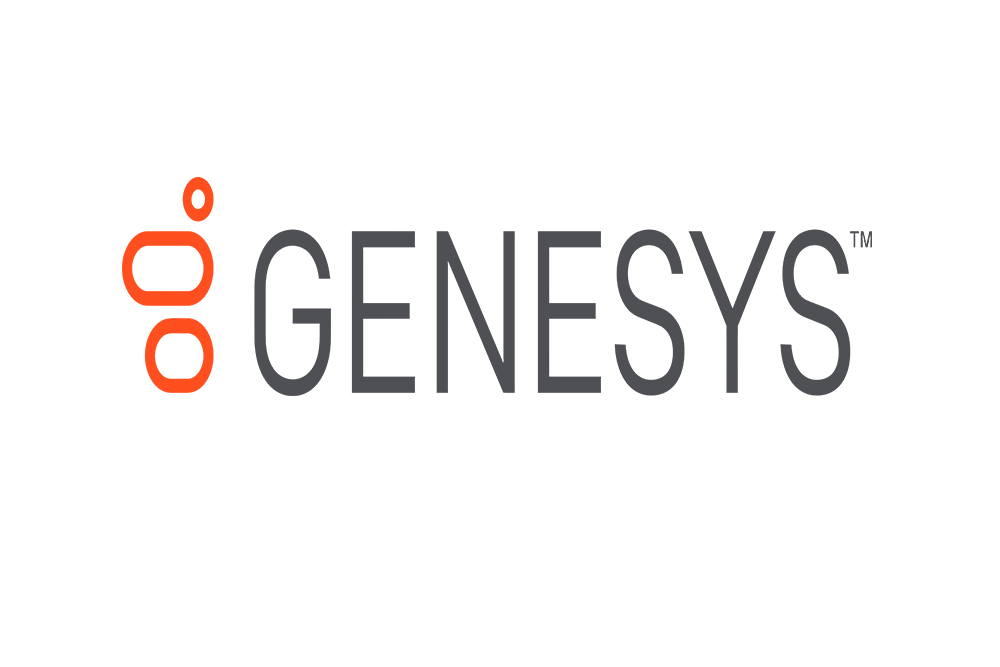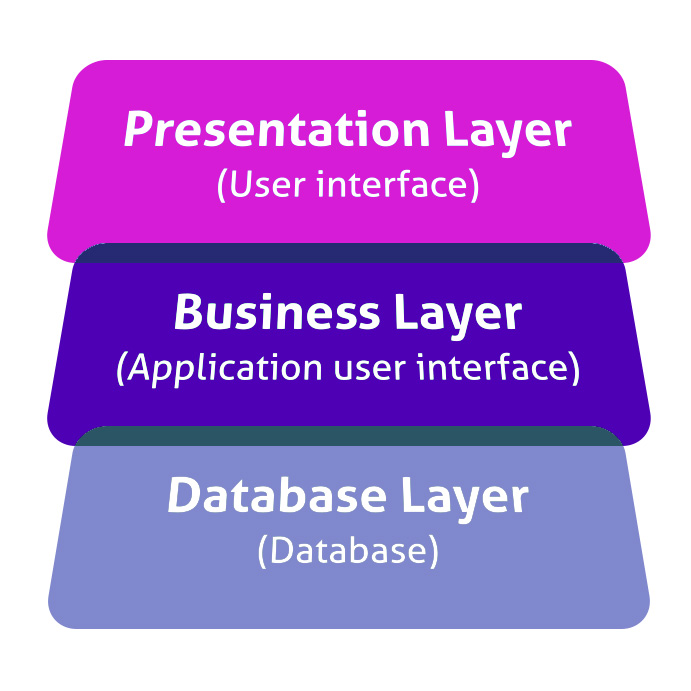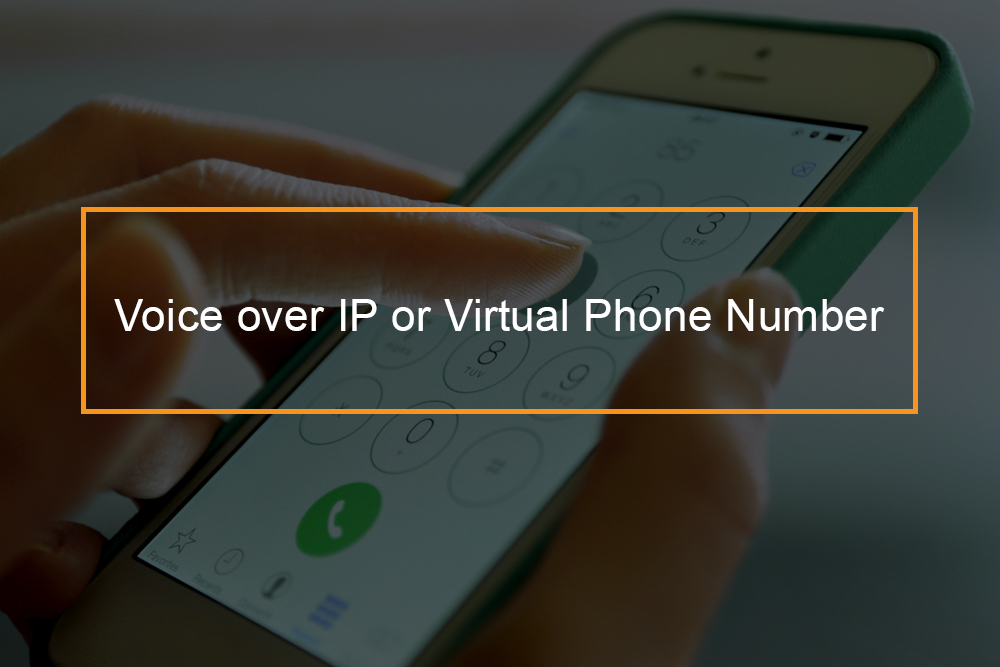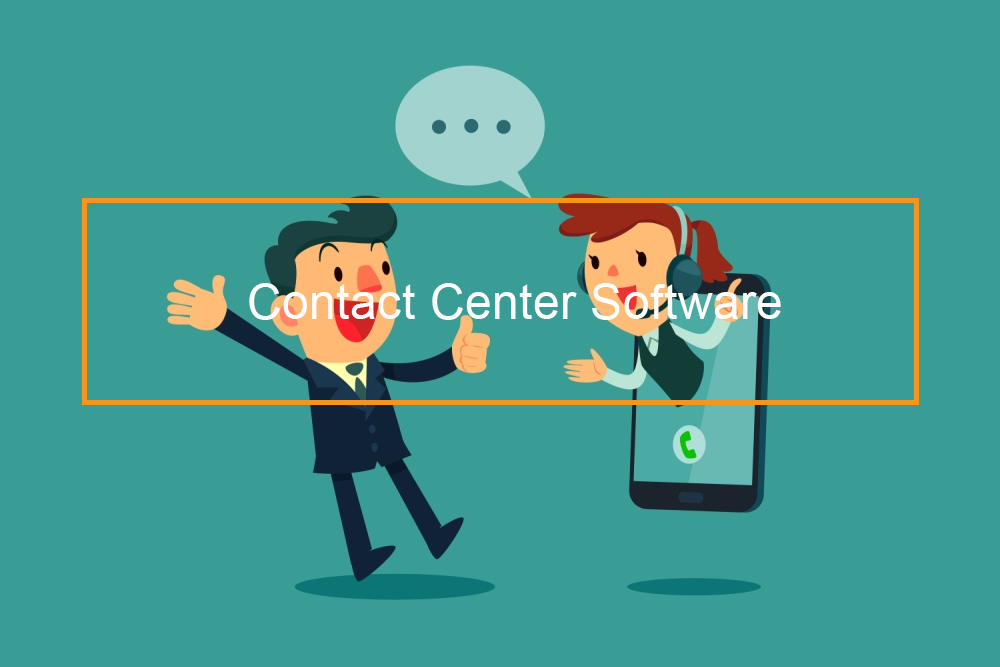Microsoft Teams: Connect With Your Family And Friends Outside Of The Office
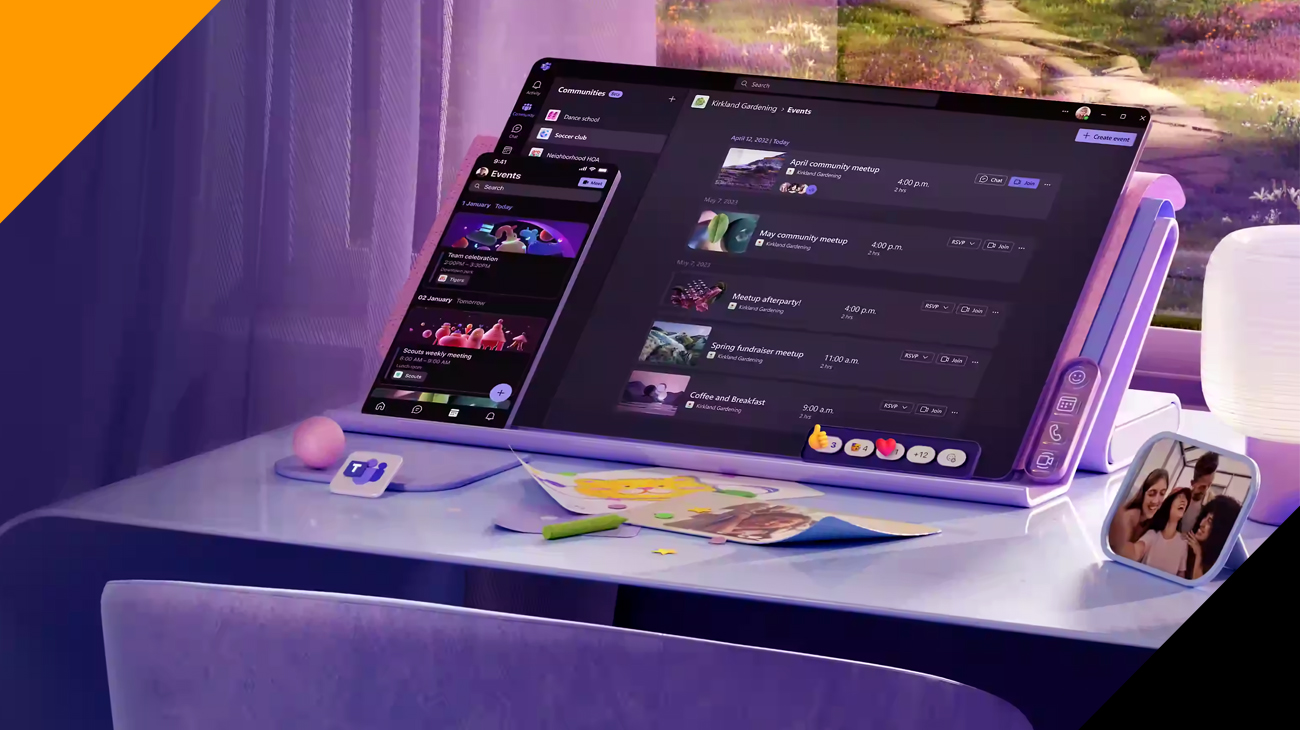
Microsoft Teams For Personal Use
Platforms such as Microsoft Teams have emerged as vital tools for both businesses as well as organizations. But what about the ordinary user? Can a normal person use Microsoft Teams? Does a normal user, who does not have an IT background or a lot of tech expertise, utilize Microsoft Teams? It could be a surprise. This article will dispel the myths surrounding Microsoft Teams and offer insights on the ways in which Microsoft Teams can be not only accessible, but equally beneficial to everyone.
Table of Contents
Can a normal person use Microsoft Teams?
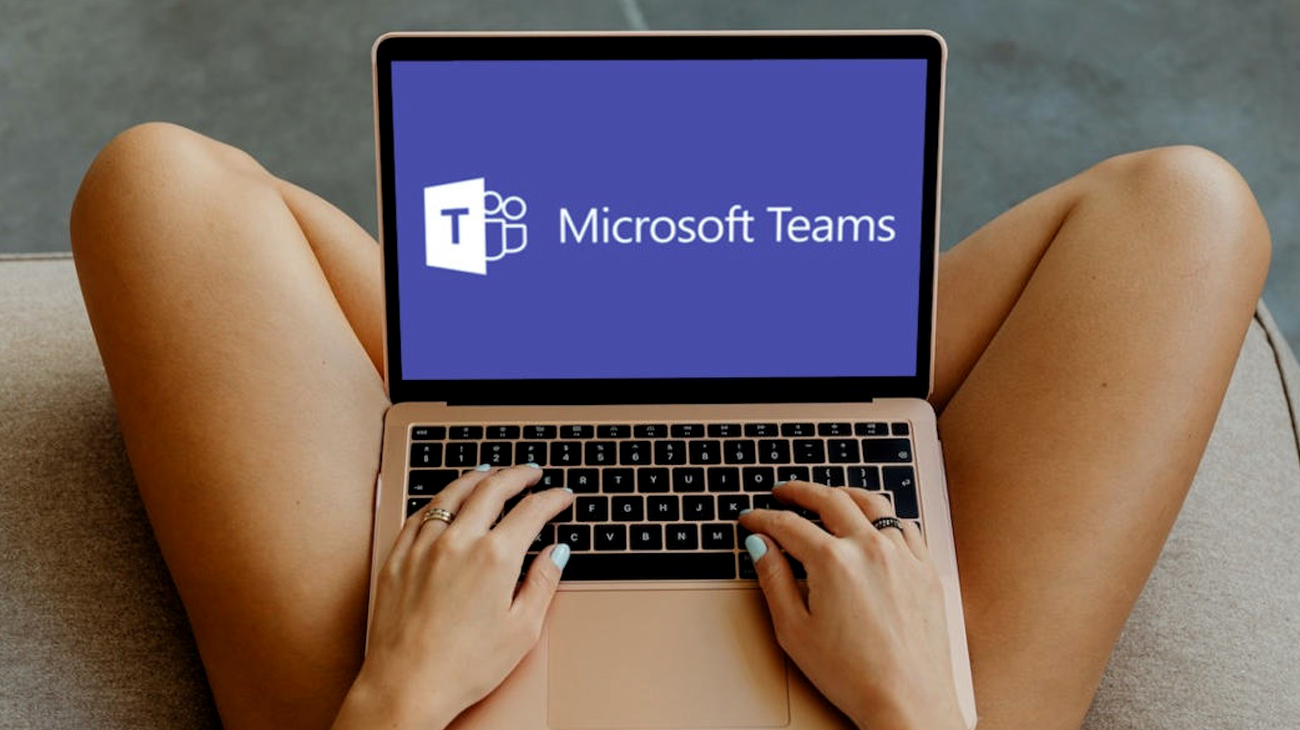
Can a normal person use Microsoft Teams? Yes, A normal user is able to use Microsoft Teams. Microsoft Teams offers a free version that is available to anyone no matter if they are a subscriber to an Microsoft 365 subscription or not. Microsoft Teams is a free edition. Microsoft Teams includes the following features:
- Chat with up to 300 people
- Make audio and video calls
- Share files and documents
- Collaborate on projects
- Join online meetings
To access this free edition of Microsoft Teams, you need to sign up for an Microsoft account. It is done by going to Microsoft Teams’ Microsoft Teams website and clicking on the “Create account” button. Once you’ve established your Microsoft account, then you will be able to install the Microsoft Teams application for your device, either on your desktop or laptop.
If you’re invited to join a Microsoft Teams meeting by someone who is a subscriber to an active Microsoft 365 subscription, you are able to take part in the meeting, even if you’re making use of the trial version Microsoft Teams. But, you won’t be able to use all the features available in Microsoft Teams, such as the capability to record meetings and make use of live captions.
In the end, Microsoft Teams is an excellent tool for collaboration and communication. It is accessible to all regardless of whether or not they are a Microsoft 365 subscription or not.
What is Microsoft Teams?
Microsoft Teams is the ultimate messaging application for your company. It’s a workspace that allows for real-time collaboration, communications, meetings with sharing of apps and files and sometimes even emojis! All in one location that is open and accessible to all.
Ways that normal people can use Microsoft Teams
Here are a few ways that regular users can benefit from Microsoft Teams:
- Stay connected with friends and family
- Organize and collaborate on projects
- Attend online classes or workshops
- Connect with colleagues and clients
- Provide customer support
- Hold virtual events
If you’re in search of an opportunity to remain connected with other people, collaborate on projects, or participate in live events online, Microsoft Teams is an excellent choice. Its free edition of Microsoft Teams offers a lot of options that are accessible to regular users.
Microsoft Teams (free) for your Android and iOS devices
Microsoft Teams for Mobile Phone
- Profile picture – Access your profile settings, adjust your status message, and more.
- Home – This is your Communities tab and where you land when you start the app.
- Create a new community – Create a new community to bring people together.
- Search – Find chats, messages, contacts and more.
- Community names – You can view the communities you’ve created or joined.
- Chat – View your one-on-one and group chats.
- Activity – Keep up to date with your notifications.
Create plans, stay organized and stay connected with family and friends through one app. Microsoft Teams (free) is an all-in-one communications hub that lets you plan, share and connect with friends wherever and whenever. Find your friends quickly to share photos and files and join conversations, make your own chats, and much more all in a secure and convenient location.
Get more out of your chats
Create video chats, give your friend or family member a shopping list, set an appointment, search for and send the ideal GIF to maximize the value of chats by having access to cloud storage.
Conveniently sync up
Stop opening multiple apps to share information, plan or design, as Microsoft Teams (free) gives you and your group an centralized location to stay in control of a variety of calendars activity, chats, and tasks shared. Finding that particular important task or document is much easier when you have chat logs within your one-to-1 and group chats.
Work efficiently together
You can concentrate on your work and the content while the app does the organization. It is easy to share documents, complete an ensemble initiative, or make your family budget using Microsoft Office applications Word, PowerPoint and Excel. Additionally, keeping your files and conversations on Cloud storage and making them available to all devices is an essential element of the functionality of Microsoft Teams (free).
Easily share locations
Send your family and acquaintances a heads-up when you’re getting late by sharing your address.
Tip: Allow your location permissions in order to maximize the benefits from this function.
Microsoft Teams for Desktop
Microsoft Teams (free) It is accessible on Windows, Mac, and the internet.
| Search | Search for chats, files, and people. |
| Activity | Keep up to date with your notifications. |
| Chat alerts | See when you have messages with chat notifications and alerts. |
| Calendar | Got a date or appointment? Learn more about your Calendar. |
| Chat | You land in Chat when you start the app. |
| New meeting | Set up an instant meeting with just one click. |
| New chat | Create a new one-to-one or group chat. |
| Chat names | You can name your one-to-one and group chats to keep yourself organized. |
Create plans, stay organized and stay connected with family and friends with one application. Microsoft Teams (free) is a complete communication platform which lets you organize, share, and connect with friends wherever and whenever. You can quickly find your friends as well as share files and images Join conversations, create your own chats, and much more all in one convenient and secure location.
Get more out of your chats
Create a video chat, plan an appointment, locate the ideal emoticon, and make the most from chats with Microsoft Teams (free).
Work efficiently together
You can concentrate on your work while the application takes care of organization. It is easy to share documents, complete the group task, and even make your family budget using Microsoft Office applications Word, PowerPoint and Excel. Additionally, keeping your conversations on online storage and making them available across all devices is an essential component of Microsoft Teams (free). Microsoft Teams (free).
How do I get Microsoft Teams?
Two ways are available to join Microsoft Teams:
- Register for the free version Microsoft Teams. In order to do this you must sign up for your own Microsoft account. This can be done by going to Microsoft Teams’ Microsoft Teams website and clicking on the “Create account” button. After you have established your Microsoft Account, you are able to get an application called the Microsoft Teams app for your desktop or mobile device.
- If you’re invited to join a Microsoft Teams meeting by someone who is a subscriber to an active Microsoft 365 subscription, you can attend the meeting, even if you don’t have the trial version of Microsoft Teams. But, you won’t be able to use all the features offered by Microsoft Teams, such as the possibility of recording meetings or utilizing live captions.
Get a free version of Microsoft Teams (for work, school, or friends and family)
If you’re not a member of Microsoft 365 and you don’t have a school or business account, you can purchase an entry-level Version that is part of Microsoft Teams. All you require is a Microsoft account.
To obtain a free basic Microsoft Teams: Microsoft Teams:
- Make sure you have a Microsoft account. If you’re using Skype, OneDrive, Outlook.com, or Xbox Live, then you already have an account, but if you don’t have one, it’s free to Create a new Microsoft account.
- Sign up for Microsoft Teams for free.
- Enter the email you use for your Microsoft account.
- Choose the version you want to get:
- For work and organizations (also called “Teams free” or “for work”). To learn more about this option, see Welcome to Microsoft Teams free, which includes links to signing up for the free work version, inviting others, getting started, and more.
- For school (also called “For education”). To learn more, see Microsoft Teams for Education.
- For friends and family (also called “Teams for personal life” or “For home”). To learn more, see Sign in, sign up, sign out and add a new account where you can learn the different steps for mobile, desktop, and the web.
- Select Next and follow the prompts.
- When you’ve completed the steps, choose which Teams app you want to download (Windows or web).
If you’re a freelancer, the owner of a small business or an organization’s team, you can begin using Teams now. The free version offers the following for up 300 users:
-
- Unlimited chat messages and search.
- Built-in audio and video calling for individuals, groups, and full team meetups.
- 10 GB of team file storage plus additional 2 GB per person for personal storage.
- Integrated, real-time content creation with Office Online apps, including built-in Word, Excel, PowerPoint, and OneNote.
- Unlimited app integrations with 140+ business apps to choose from—including Adobe, Evernote, and Trello.
- Ability to communicate and collaborate with anyone inside or outside your organization, backed by Microsoft’s secure, global infrastructure.
Who’s eligible for the free version of Microsoft Teams?
Anyone who has a personal, email address for a consumer or corporate account can sign up to Teams today. Anyone who doesn’t have an Office 365 commercial subscription will be able to use the free versions of Teams. In the event that an Office 365 commercial customer tries to sign up for the free version of the service, they will be directed to a managed experience that is geared towards the existing tenant. Customers who do not have the Teams license included in the Office 365 or Microsoft plan are soon qualified for a year-long trial for free.
Frequently Asked Questions
Can anybody use Microsoft Teams?
Yes the Teams (free) is available to all users, including business owners. If you want to upgrade your options that include more capabilities, you’ll need to begin with a professional-grade solution.
Do I need a membership to use Microsoft Teams?
All you require is the Microsoft account. For a free basic edition that includes Microsoft Teams. Make that you’ve created an active Microsoft account. If you’re currently using Skype, OneDrive, Outlook.com as well as Xbox Live, then you already have a Microsoft account, however, if you don’t have one, you can start an account. Microsoft account.
Can I upgrade from Teams (free)?
Yes you can upgrade your version of the free version of Teams (free) and get the Personal version of Team Essentials. If you’re looking for a more business-focused solution, you should consider beginning an evaluation or buying Microsoft 365 Business Basic or Business Standard so you don’t need to switch between platforms the next and lose your data at a later date.