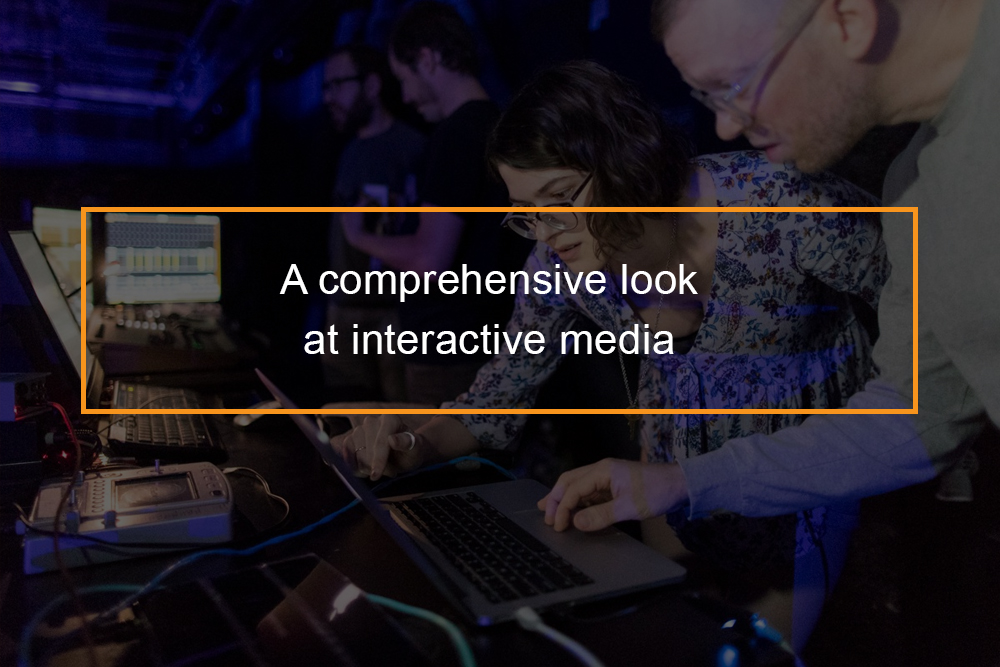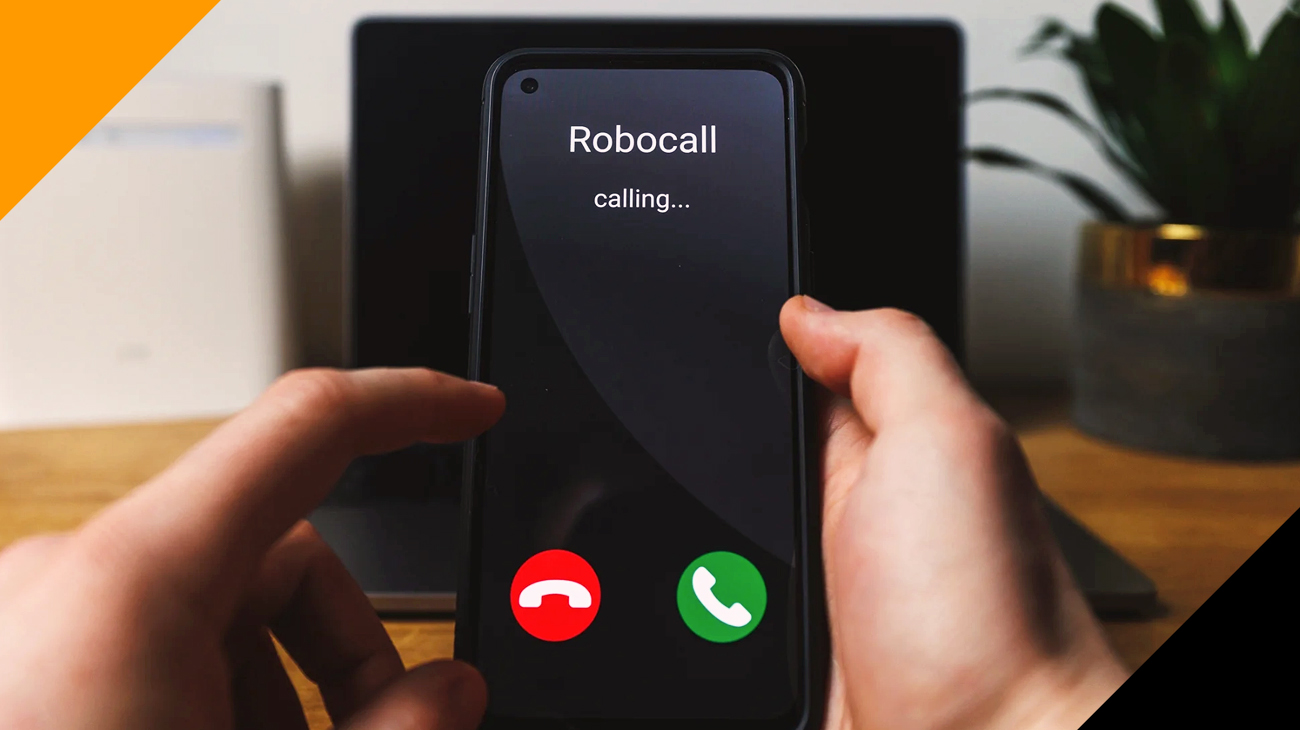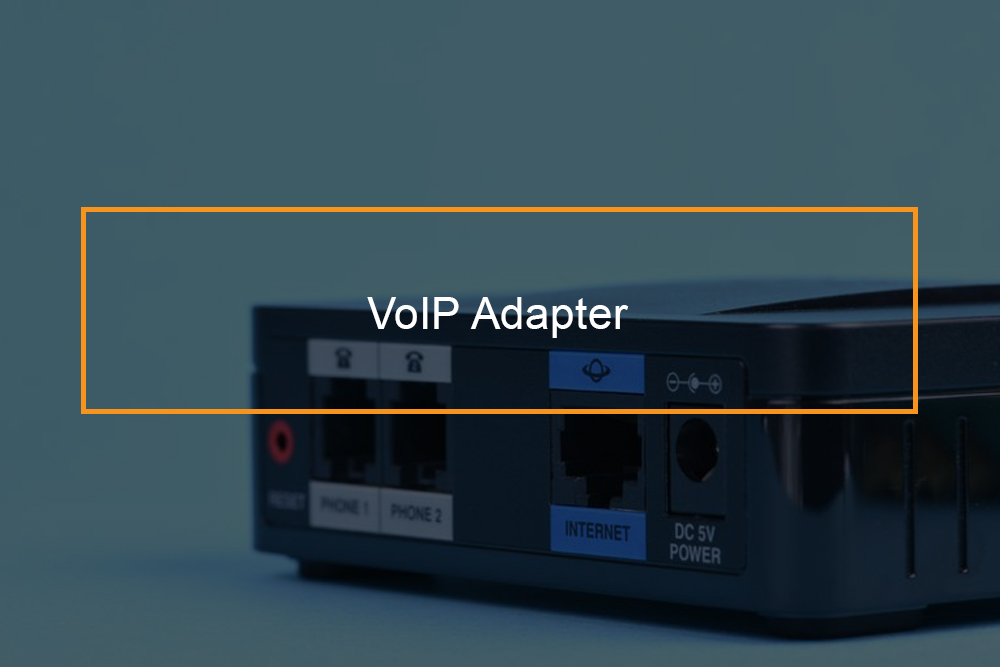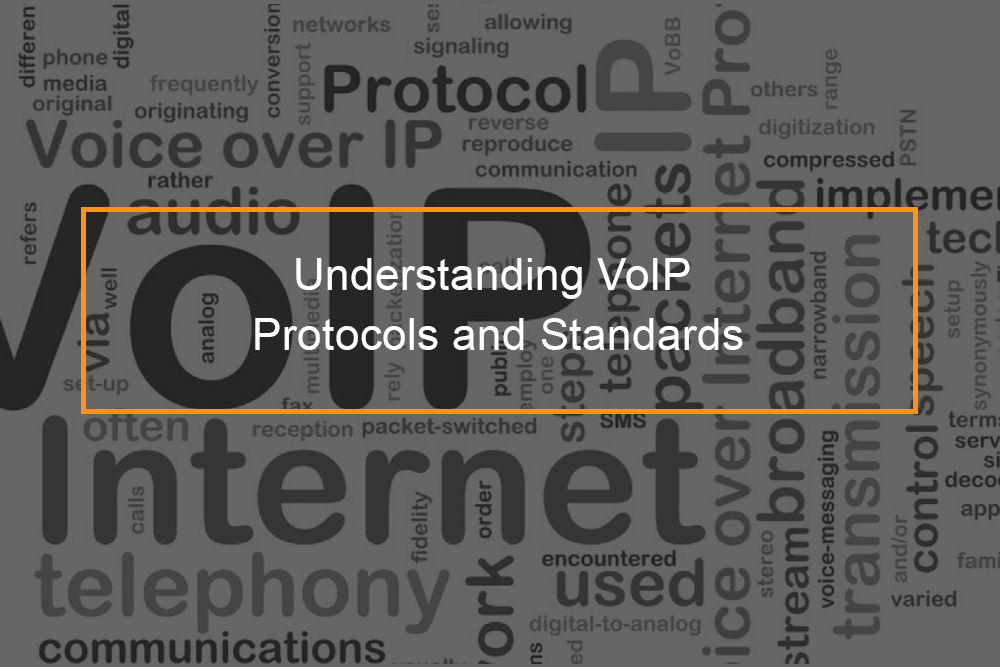Start a chat in Microsoft Teams
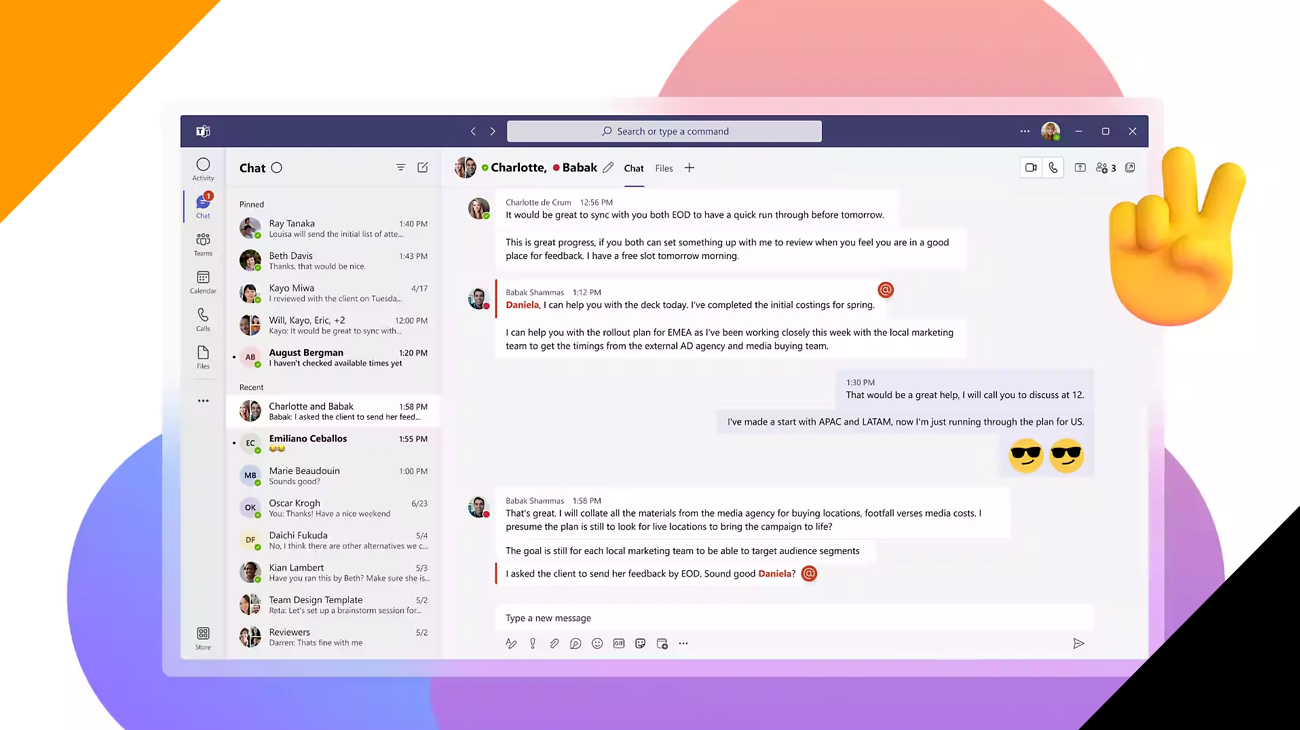
Guide to Microsoft Team Chat
In today’s ever-changing and interconnected business environment Effective collaboration and communication have become the cornerstones of business success. This is the case with Microsoft Teams Chat, revolutionary software that transforms how teams interact with each other, share ideas and collaborate. As companies grow, they are embracing the concept of remote working, international teams and a variety of environments. There is a need to create a unified platform that can transcend borders is more crucial than ever before.
Microsoft Teams Chat Isn’t just a messaging tool. It’s an entire ecosystem that allows teams to seamlessly collaborate easily, invent effortlessly, and create amazing outcomes. How do I start a Microsoft team chat? This article explores the core of Team Chat, exploring its new features, its importance in encouraging a more collaborative culture and the profound impact it has on contemporary workplaces.
Table of Contents
What is Microsoft Team Chat?
Microsoft Teams Chat is a real-time messaging service that is included in Microsoft Teams. It lets you communicate with people within your workplace, no matter their geographical location. Chat allows you to send messages via text or files as well as initiate an audio or video call.
Microsoft Teams Chat is a fantastic method to keep in touch with team members, work together on projects and obtain fast answers to your questions. It’s also a fantastic option to reach out to people who aren’t part of your company, for example customers or even partners.
How do I start a Microsoft team chat?
How do I start a Microsoft team chat? There are many methods to begin a Microsoft Teams chat. In order to begin using Microsoft Teams chat, you must create an account on Microsoft Teams account. Once you’ve created your account on Microsoft Teams, you will be able to get Microsoft Teams and install the Microsoft Teams app to your smartphone or computer.
| On the web: |
|
|
|
|
| On the desktop app: |
|
|
|
|
| On mobile: |
|
|
|
|
To begin a group chat Follow the same steps, but include the email addresses or names of the participants you wish to include in this chat into the To field. You can also begin chatting from a profile card. For this to do, simply open the person’s profile and click on the Chat button. Once you’ve launched chat, you are able to communicate with them by sending messages, files and photos. It is also possible to start an audio or video chat.
There are a few other points to remember before you start chats on Microsoft Teams conversation:
- You are only able to chat with those who are part of your company or have been invited to join your team.
- If you’re starting an online chat with a group of people your maximum number of participants permitted is 250.
- Chat messages are recorded in the chat history. They are accessible by all within the chat.
- You can set up notifications for any new chat messages.
Features of Microsoft Team Chat
Microsoft Teams Chat offers a variety of features designed to enable smooth communication, collaboration and productivity in organizations. Here are a few most important capabilities in Microsoft Teams Chat.
- Real-time messaging: You can send and receive messages instantly.
- File sharing: You can share files and images with other people in your chat.
- Video and audio calling: You can start a video or audio call with other people in your chat.
- Polls and surveys: You can create polls and surveys to get feedback from other people in your chat.
- Pinned messages: You can pin important messages to the top of your chat window.
- @mentions: You can mention other people in your chat to get their attention.
- Search: You can search for past chat messages.
- Persistent chat: Chat history is preserved, so it can be viewed later by everyone in the conversation.
- Filters: You can filter your conversations to see only relevant ones.
- Suggested replies: Microsoft Teams suggests replies to your messages based on your previous conversations.
- Likes and reactions: You can like or react to messages to show your appreciation or understanding.
- Read receipts: You can see when people have read your messages.
- Scheduled messages: You can schedule messages to be sent at a later time.
- Chat extensions: You can add third-party chat extensions to add additional functionality to your chats.
Overall, Microsoft Teams Chat offers a comprehensive set of features that enhance communication, collaboration, and productivity for individuals and teams within organizations.
Benefits of using Microsoft Teams Chat
The use of Microsoft Teams Chat will bring numerous benefits for groups and individuals within companies. Here are a few major benefits:
|
|
|
|
|
|
|
|
|
|
|
|
|
|
|
|
|
|
|
|
|
In the end, Microsoft Teams Chat offers a broad platform for communicating as well as collaboration and information sharing. This results in enhanced productivity, improved workflows, and better collaboration within teams.
Frequently Asked Questions
What if the Microsoft Team chat button is missing?
There are several reasons that there are a few reasons why the Microsoft Teams chat button might be absent. There are a few points to look into:
- Make sure that you are logged in to Microsoft Teams.
- Check if you have the latest version of Microsoft Teams installed.
- Try restarting Microsoft Teams.
- If you are using the web version of Microsoft Teams, try clearing your browser’s cache and cookies.
- If you are using the desktop app, try reinstalling Microsoft Teams.
If you’ve tried the above items however it is still not working, Microsoft Teams chat button is not working, reach out to Microsoft Teams support for help. Here are a few other things you could try if you are unable to locate the Microsoft Teams chat feature is not working:
- Check your permissions. Make sure that you have permission to use the chat feature in Microsoft Teams.
- Check your settings. Make sure that the chat feature is enabled in your settings.
- Try using a different browser. If you are using a web browser, try using a different browser, such as Chrome or Firefox.
- Try using a different device. If you are using a desktop computer, try using a mobile device, such as a phone or tablet.
Why can’t I start chat in Teams?
Here are some reasons why you may not be able start chats in Teams:
- The chat feature might be disabled in your organization’s settings.
- You might not have permission to start a chat with the person you are trying to chat with.
- The person you are trying to chat with might not be available.
- There might be a problem with your internet connection.
- There might be a problem with the Microsoft Teams service.
If you’re struggling to start chats in Teams You can reach Microsoft Teams support for help.
Can I start a chat with myself on Teams?
Yes, you can begin chats with yourself on Teams. This is known as”chat with self” or “chat with self”. It’s a chat in private in which you can write self-directed messages, make notes, and even collaborate with yourself.