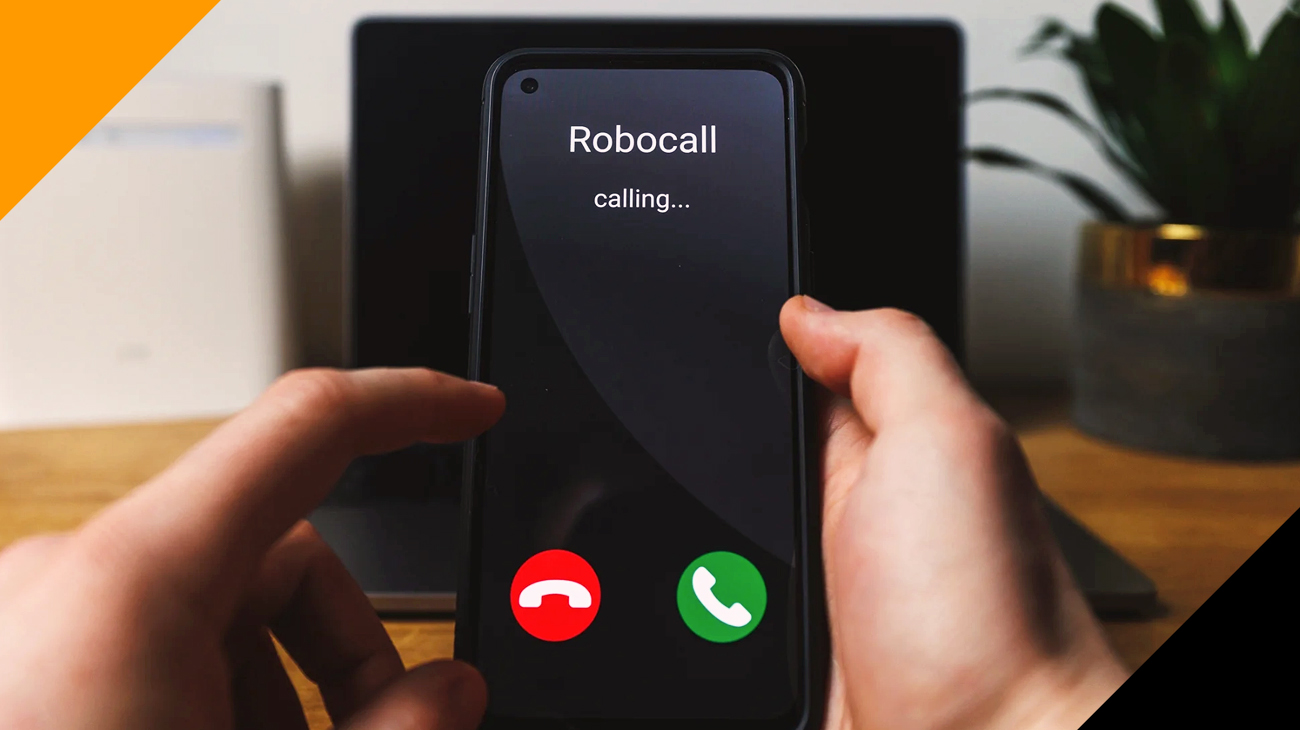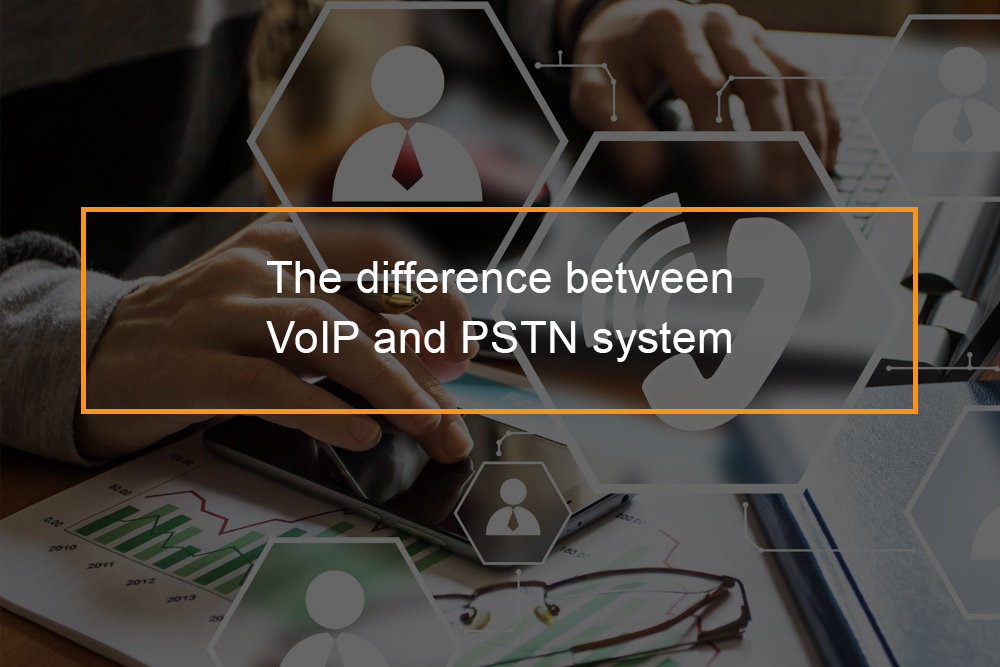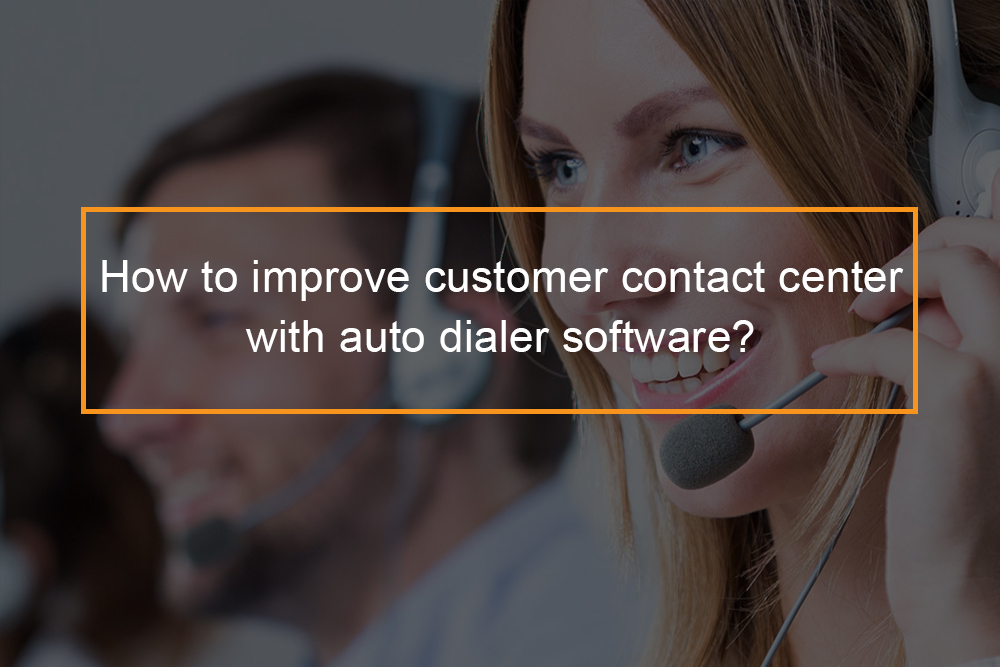Microsoft Teams Calls Privacy and Security: What You Need to Know

Teams Privacy and Security Overview
Privacy in general and privacy of data for users specifically are important topics of debate. This hot topic in technology caused the enactment of numerous privacy laws in recent years. But there is a lingering fear among users of programs that gather data about their personal information. In truth, every software that collects data about you will gather some amount of information about you.
Professionals continue to depend on Microsoft Teams to conduct corporate meetings, discussion as well as brainstorming, a crucial issue comes up: Are Teams calls private? In this article we’ll provide answers to all these questions and others. By examining the safeguards that technology has in place and looking at potential issues and empowering users with the information they need to make informed choices about their interactions through this site.
Table of Contents
Are Teams calls private?
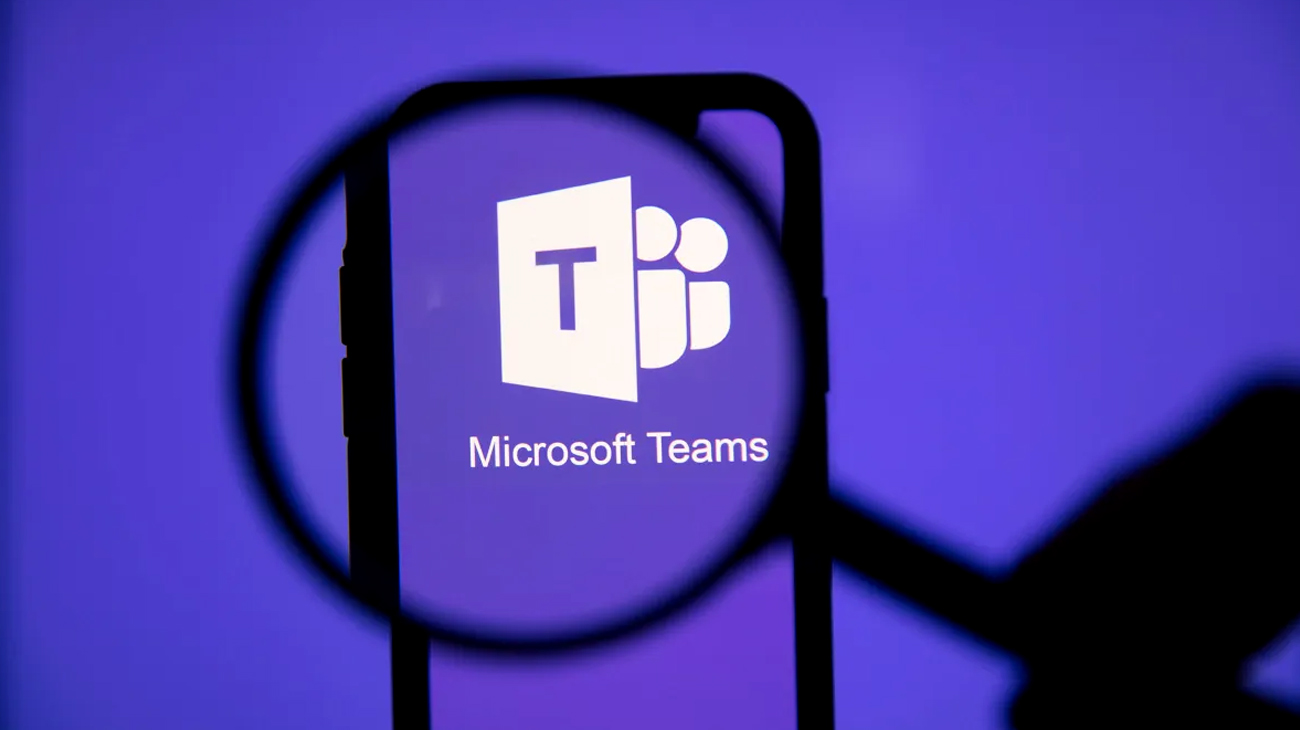
Are Teams calls private? The extent to which Microsoft Teams calls are private is contingent on the call policy established by the administrator of your organization. By default, calls within your company are private and only participants on the call have access to the call’s details including the caller’s name and duration. But, the administrator may set the policy for calling to permit other users to view the call’s details including your manager or IT department.
You can also decide to conceal your caller ID while making calls within Microsoft Teams. That means the receiver of the call won’t be able to see your number. To conceal your caller ID, visit Settings > Calls > Contact ID, and choose Hide my number as well as profile information for all calls.
It is vital to keep in mind that even if you conceal your number, your company’s administrator could be able to view the call’s details. If you’re calling an outside number that is not part of your business the person who received the call might still be able to view your number.
There are a few other things to consider regarding the security calls made by Microsoft Teams calls:
- Calls made to or from a PSTN number (a regular telephone number) are not confidential. The person who receives the call will be able to view your telephone number regardless of the company’s policies regarding calling.
- Calls recorded using Microsoft Teams are not private. The recordings are accessible by your administrator as well as the other authorized members.
If you’re worried about the security that you are able to enjoy with calls made through Microsoft Teams calls, you must speak to your company’s administrator. They can assist you in understanding the rules for calling and ways to ensure your privacy.
Privacy Features That Microsoft Teams Provides For Its Users
- End-to-End Encryption
Microsoft Teams does provide encryption to secure your data however, it’s important to remember that not all communications on the platform are encrypted from end to end. End-to-end encryption guarantees that only the recipient and sender of a message are able to read the content. Although messages that are in transit can be encrypted, Microsoft Teams retains the capability of accessing the contents of messages for legitimate reasons like compliance or security investigation. This means that even though your calls and messages are protected from outside dangers, they aren’t completely protected from Microsoft itself.
- Encrypted Conversations
With Microsoft Teams, conversations that occur within chat rooms and channels are secured during transit and in rest. This means that the data is secure while it is sent via the internet, and being stored at Microsoft’s data centers. As mentioned earlier, Microsoft has the technical ability to access the data should it be required.
- Meeting Privacy Settings
Microsoft Teams offers a variety of privacy settings for meetings to allow users to control who is able to join and be part of their meetings. A few of these settings are:
-
- Meeting Lobby: The meeting organizer is able to decide if they want to make a lobby system available. If it is enabled, attendees need to be granted permission to attend the meeting. The organizer is able to accept each participant by themselves. This will prevent unauthorized participants from registering.
- Guest Access: When you invite participants outside of your company to attend a meeting you are able to control their access. The guests can be assigned different roles, with distinct levels of privileges.
- Meeting Options: Microsoft Teams provides advanced options that let you define who is allowed to present or join the meeting prior to the meeting’s organizer, and so on. These options allow you to have more control over the nature of your meetings.
- Recording and Data Retention
When you record meetings, or keep chat logs, you need to know Microsoft’s retention policies for data. The recordings, transcripts, as well as chat logs are kept in Microsoft servers and are able to be accessed by administrators. Another aspect to be considered when discussing the security that you provide on the privacy of your Teams calls. - User Awareness and Training
The most important elements of ensuring privacy on Microsoft Teams calls is user awareness and education. Training your team members in privacy settings as well as encryption and proper use of tools for communication can greatly enhance the safety of your communications.
What Microsoft Teams data can your employer access?
Let’s get to the point: The data you input into Microsoft Teams can be visible to your boss. In order to achieve this, employers must develop or purchase software to gain access to Microsoft Teams data. We know this because we create Teams apps that allow access to Teams data, and we also make use of it to assist users with scheduling, time tracking and scheduling of resources. This lets us know what information is available and confirm that the following data from Teams is available:
- All one-on one chats as well as group chats and meeting chats, and any other information you’ve erased
- Each of the meetings you’ve organized or joined, together with the topic, date and duration, time, and number of attendees.
- All the things you make or delete, such as Teams, Channels, Teams, Channels, etc.
- The dates and times you logged in and out Teams as well as the address you used to connect from when you did this as well as the device you connected to and its operating system
- The applications you can use within Teams.
- The meetings you recorded including the recordings
- Every file you create or upload to Teams.
- The model and type of the headset you are using
- “Productivity” is the Microsoft “productivity” score. It is a misleading number that indicates the extent to which Microsoft tools are employed instead of the degree of productivity an employee is. This is because this measure is often misinterpreted and misquoted.
What data can Microsoft Teams access?
Microsoft claims it keeps track of three kinds of data which include error report data, census as well as usage information. Microsoft says it does this to help support the use of its products and services.
| Error reporting | This is exactly what it sounds like and includes the feedback that users provide as well as call quality and call issues feedback. That data is also used to track errors and monitor and improve system performance. |
| Census data | This is information about people’s use of Teams, information about your device type, operating system, language, and related areas of interest. You can see why this might be valuable data. |
| Usage | Is the number of calls made by a user, meetings attended, and messages sent. |
Microsoft Teams privacy and security
Microsoft Teams takes privacy and security seriously. Here are a few essential features that can help safeguard your data within Microsoft Teams:
- Data encryption: All data stored in Microsoft Teams is encrypted in transit and while in the rest. It means your information is secure when it’s being transmitted via the internet, as well as while it’s stored by Microsoft’s servers.
- Multi-factor authentication (MFA): The MFA security feature which requires two forms of identity to login into Microsoft Teams. This protects your account from access by unauthorized users.
- Data loss prevention (DLP): Policies for DLP can be used to secure sensitive data within Microsoft Teams. The policies are able to stop the transmission or reception of data that contains sensitive information, as well as to insist on the encryption of sensitive data.
- Meeting controls: Meeting planners can make use of meeting controls to limit participants to a particular meeting, the activities that participants are allowed to take part in during the meeting and the kind of content that is shared.
- Recordings: The recordings of Microsoft Teams meetings can be secured and saved in a secure place.
Alongside these capabilities, Microsoft Teams also offers various additional security options that include:
- Threat protection: Microsoft uses a variety of methods to safeguard Microsoft Teams from dangers including Phishing and malware.
- Auditing: Microsoft Teams offers auditing capabilities that are able to monitor user activities and detect security risk areas.
- Compliance: Microsoft Teams is compliant with various industry standards, including HIPAA as well as GDPR.
If you’re worried about the security and privacy of your personal data stored within Microsoft Teams, you should speak to the administrator of your company. They can guide you through the security features in Microsoft Teams and how to make use of them to safeguard your information.
Can Microsoft Teams chats, calls and meetings be monitored?
There are privacy and security settings available in Teams that permit a meeting organizer to decide who can join the meeting. Anyone from outside the organization must be invited. When they arrive at the meeting, they are placed in the virtual “lobby” until they are admitted to the meeting. Then everyone who is in the meeting can access any chat, text video, documents and chat which are shared.
Meetings can be recorded, and transcripts are able to be recorded and shared. The process of activating transcripts and recordings can be handled by people who organize the meetings, but it can also be performed in the background by your organization by developing an Teams application to accomplish this. Timewatch can verify that this is possible but only with the permission of the company’s administrators of the network.
The simplest answer is that Team meetings can be recorded, monitored and transcribed documents, chat recordings and even meetings recorded by internal staff including those involved in meetings, chat or even by the employer.
Can access to Teams data be helpful for anyone besides a spy?
Absolutely. Teams are able to access a lot of data that could help your employer as well as you. This is the reason Timewatch understands what information is available within Teams. We create apps that utilize this data and help employees save time. Examples:
- Meetings
Our calendar planner as well as our employees scheduling tools WhiteSpace(r) as well as Time and Space(r) syncs items that have been scheduled to be added to our system. It also syncs with your Teams system, allowing you to schedule an appointment on your calendar. This will create a Team meeting on other calendars for attendees without having to complete an Outlook Meeting Invite process. - Adding customer or project information to meetings
Many times, people attend meetings that involve customers, projects, assignments, tasks, kinds of work, or need additional information related to the appointment. Our systems permit more fields that can be included in Teams (and the Outlook) appointments and meetings, and later used for scheduling reports, time tracking and billing for projects. - Using Teams calls and meetings in time tracking
People who use timesheets or time tracking frequently have to check their calendars, or recall the meetings they attended or what they did earlier during the week. If the user requests it the timesheet could be filled in with the details of their team’s meetings and team calls, including the details of who the phone call was made with. Our customers tell us they are amazed by the number of calls they might have missed and how much time it helps them save and how much more precise their timesheets are.
Tips For Protecting Your Privacy And Security In Microsoft Teams
Here are a few additional suggestions to safeguard you from privacy threats and security on Microsoft Teams:
- Use a strong password and do not share it with anyone.
- Enable MFA.
- Be careful about what information you share in Microsoft Teams.
- Do not click on links or open attachments from unknown senders.
- Report any suspicious activity to your organization’s administrator.
If you follow these steps by following these tips, you will be able to protect your data within Microsoft Teams.
Frequently Asked Questions
Are Teams calls always recorded?
The Team’s calls aren’t always recorded. In default, the calls made in Microsoft Teams are not recorded. However, the meeting’s organizer or anyone else during the meeting can initiate recording. The recorded recording will be saved to the cloud, and it can be accessed by the organizer of the meeting as well as other authorized users.
Can anyone access a Teams call?
This question is based on a variety of variables, including conference settings, the company’s guidelines, and the nature of meeting.
Can you be on a Teams call without anyone knowing?
For meetings that are anonymous members Follow these steps to set it up. Visit the Teams administrator center. On the left side click the Meetings tab and then to Meeting Settings. Under Participants, enable Anonymous users to join the meeting.